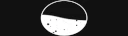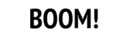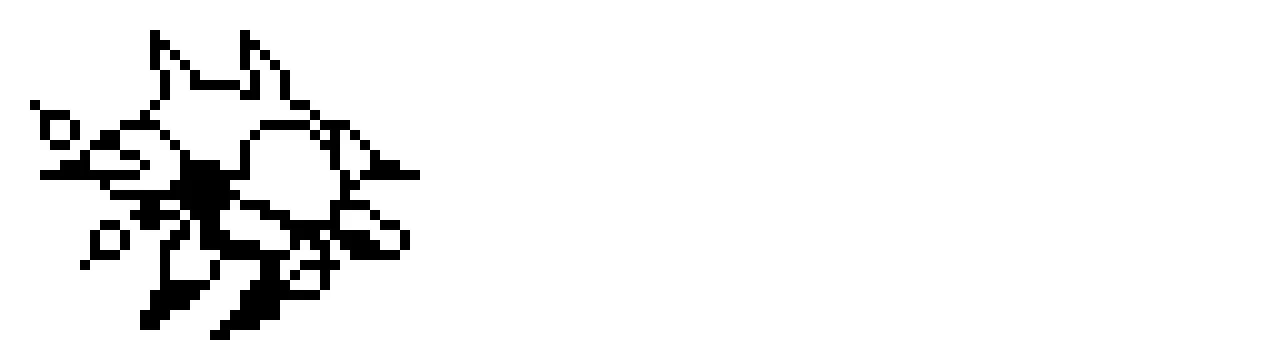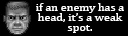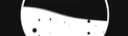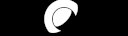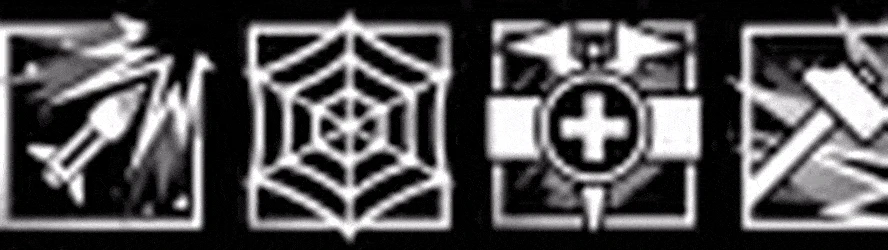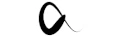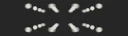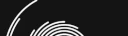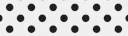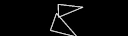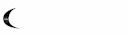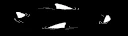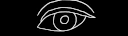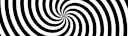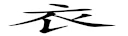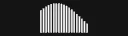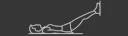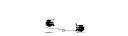5 Fun Ways To Use Your OLED Display
Customize your gear with these downloadable OLED gifs, and other customization suggestions.

Why would you have a display on your gaming gear? The real question is, why would you NOT? SteelSeries OLED screens look cool but they can also save you time, enhance your experience, and even save your life (in-game).
The following SteelSeries products feature an OLED screen:
Keyboards: Apex Pro, Apex Pro TKL, Apex 7, Apex 7 TKL, Apex 5
Mice: Rival 710
Headsets: Arctis Pro + GameDAC
Here are 5 unique and helpful ways to use SteelSeries OLED displays:
#1: In-Game HUD
Your SteelSeries Engine features integration for a number of games including CS:GO, Dota 2, Mortal Kombat 11, Minecraft, and more. View stats at a glance such as KDA, money, health, and a ton of other options for you to customize.

#2: Discord Integration
If you love Discord but also have adult responsibilities that prevent you from staring at it all day, try the Discord GameSense app in the SteelSeries Engine. In addition to customizable RGB lighting effects, this app lets you see who's talking, direct messages, and other helpful info so you don't miss a thing.
Learn more about using the Discord app here.
#3: Tidal Track Info
Music fans rejoice! Now you can view a track name, artist, album, and duration of the song without having to tab between your computer screen and Tidal.

#4: Settings Control
Each OLED screen is your own integrated command center, displaying useful information for adjusting settings, changing profiles, and seeing on-the-fly updates. Avoid tabbing out of what you're doing, and instead let your keyboard, headset, or mouse show you the important details.
You can now even monitor your system information like CPU, GPU, and RAM! To do this, just toggle on the "System Monitor" app in SteelSeries Engine.
#5: Never Gonna GIF You Up
...and of course, our favorite part of any OLED is making it our own. To add your own GIF follow these steps:
Open SteelSeries Engine
Select the gear you want to edit
Open the OLED & Settings tab
On the left side, select EDIT under "Edit OLED Image"
Select "Upload From File"
Click DONE.
When the window closes, hit SAVE.
NOTE: Custom GIFs are not available for GameDAC or Arctis Pro OLED screens.
Here are some GIFs and fun images to get you started.
HINT: GIFs for the Rival 700 mouse work on current OLED devices as well. Right click on the download link to save it. You can also create your own, if you are so talented.
Image credits: filtenmix, SharifRahman, gfycat
#6: System info
Maybe you just want cold hard helpful information, in which case, try the "System Monitor" app in Engine to display your GPU, CPU, temperature, and RAM status. It's way faster and easier to glance down at your OLED than to tab out and check your system status mid-game.
BONUS: Write/Draw what you want!
In the SteelSeries engine, select the Gear you want to make it for > OLED & Settings > Edit OLED Image > Clear > Type or Draw!

Lifelong gamer, long-time game journo, and occasional game dev, HB Duran can usually be found writing about video games, playing them, or both, which is not easy to do at the same time. If you ask her what her favorite platform is, she will probably just say "yes."